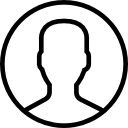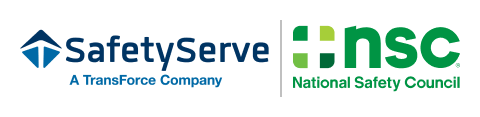Support
FAQ and Contact
Frequently Asked Questions
Registering and Purchasing the Course
Can I take the defensive driving course for an insurance discount and/or ticket dismissal?
Please click on the ‘Select your State’ button on the SafetyServe.com homepage to find out more information about regulations in a certain state.
How long is the course?
The course length will vary among courses and states. Generally speaking – most of the defensive driving courses are four hours long. All of our courses have a bookmark feature which allows the course to be taken in increments at your convenience. The NY course is 6 hours long and may be completed in increments. More specific information will be available when you select your state and/or course.
How long do I have to complete the course?
This will vary from state to state. When you click on ‘purchase course’, you will see your course expiration date before you are asked for your credit card information.
Return Policy
100% Money Back Guarantee Policy: As the leader in our industry, we know what it takes to ensure your satisfaction and if you’re not satisfied for any reason within 30 days of purchase and before course completion, we’ll give you a full refund on your course. It’s that easy!
Can I take the course on my tablet or smartphone?
Yes. Our program can be taken on a PC, MAC, and from some newer mobile devices.
To optimize your experience on a mobile device, we recommend:
- Do NOT use a data connection. Make sure that you are using a strong Wi-Fi connection to view this rich, multimedia content.
- Turn off ALL notifications for email/calls/texts/updates.
- Do NOT leave the course unattended. If you want to make a call or send an email or text, please EXIT the course properly FIRST. When ready to continue, return to the home page (for your account) and click on returning student to log in again.
- DO NOT use the refresh button when in the course. If the course stalls, due to a phone notification, poor internet, just close your browser window and go back to the home page and log in again as a returning student.
If the course you are taking requires Adobe Flash Player and your Android tablet or smartphone does not have Flash, you may download the Puffin Web Browser to access the course.
Google Play Store | Puffin Browser Free
Please NOTE: As of October 2019, Puffin Browser for iOS mobile users (iPad and iPhone) are no longer being offered through the Apple app store. It is still an option for Android users. At this time, there is no other option for mobile apple users. They must switch to a device that will support flash in order to be able to access the course.
Can I take the course on a Mac?
Yes. If the course you are taking requires Adobe Flash Player, please visit this Adobe webpage to ensure Flash player is installed and enabled on your computer.
How do I purchase the course & register with SafetyServe.com?
- Go to www.safetyserve.com
- Click on Purchase Course.
- Follow the onscreen instructions to purchase/register with SafetyServe.com using your credit card.
If you prefer to fax your credit card information or mail a check or money order please follow the above steps and click on the ’Click here to purchase by check or fax’ link at the top of the payment page for a form to fill out with registration information. Upon receipt of your payment you will be registered immediately.
Are there any security risks to purchasing training material online?
Purchasing over our e-commerce store is safe and highly secure. Our store utilizes a browser security technology called Secure Sockets Layer (SSL). SSL is the industry standard and among the best software available today for secure online transactions. SSL encrypts all of your personal information, including credit card number, name, and address, so that it cannot be read as the information travels over the Internet.Does SafetyServe.com use cookies?
A cookie is a message given to your web browser by a web server, and is stored on your system in a small text file. Web sites use cookies to recall user information, when you return to a web site that uses cookies, your browser sends information to the web server via the appropriate cookie file. The server can then present you with custom web pages, recall any preferences you have specified or even remember your login information in order to automatically log you into the site.
SafetyServe.com uses cookies, if available, to cache user’s identification and progress information. But, SafetyServe.com is not a cookies dependent site.There are multiple people in my family taking this course, can we share one account?
Only one certificate can be issued for each account. Thus, every family member taking the course must have his or her own SafetyServe.com account.
Registration asks me for my e-mail address, why? Do I have to give it? What if I don’t have one?
You are required to provide your e-mail address to register with SafetyServe.com. Your email address is the primary method SafetyServe.com uses to notify you of any order related information such as billing and certificate confirmations, order tracking, as well as any customer service related questions you may have. SafetyServe.com will not sell, rent, or lease your personally identifiable information to others.
I’ve forgotten my password. How do I log in?
On the login page is a link “Forgot your ID or password?” Click that link to find out what your options are for retrieving your password. If the link is not available, please contact us to send the request.
I have a question about billing or about my credit card transaction. Who do I contact?
Please contact us through email or call us on our direct helpline.
TAKING THE COURSE
What are the hardware and software requirements for accessing SafetyServe.com’s Online Course?
Because of the varieties of the courses that we have available, the best way to test if your hardware and software (OS) are compatible with the course is to play the demo course.
System Requirements:
- JavaScript enabled
- Windows 7
- Windows 8: (Note: view the course in desktop mode)
- Windows 10
- Mac OS X 10.1.x, Mac OS X 10.2.x, or Mac OS X 10.3.x or later: Firefox 1.x, MSIE 5.2,Mozilla 1.x, AOL 7, Opera 6, And Safari 1.0 (Mac OS X 10.2.x or later)
- Linux: Red Hat Enterprise Linux (RHEL) 3 update 8, RHEL 4 update 4 (AS/ES/WS/) /Novell SUSE 9.x or 10.1: Firefox 1.5.0.7 and higher; Mozilla 1.7.x and higher, Sea Monkey 1.0.5 and higher
Flash 9 or higher Plug-in required for some courses.
How do I download the Flash Player?
Go to www.adobe.com to download Adobe Flash Player (this is a free download).
I am stuck in certain part of the course and cannot move forward. What do I do next?
This may be due to the offline content cached by your browser. It’s recommended that exit the course and clear your browser’s cache. Then you can reopen the course in a fresh window to proceed.
When I click the course, I receive this error message: “Unable to communicate with the server. Exit, Retry” What’s wrong?
In order to retrieve/save your previous/current progress information, the course needs to communicate with the servers to maintain your progress. The message indicates that the communication cannot be established. No new progress will be saved if the communication failed. The followings are the most common causes of the communication problem:
- Firewall: Both network and local firewalls (hardware/software) could potential block the communication. Please consult with your network administrator or firewall manual how to alter the permissions.
- Browser settings: A setting in your browser may be interfering with the course trying to establish a connection. Please try another browser to see if you receive the same error message.
- VPN Connection: Please close the VPN Connection and re-launch the course.
How do I change my email address or Login ID or password?
- Go to www.safetyserve.com.
- Click on Returning Student (or Student Login) and log in to SafetyServe.com.
- On the left-hand menu, click Update Account.
- Update your email/Logon ID/password information with the information you want to use.
- Click Submit.
- To return to the course, click on My Courses.
- To leave the site, click on Logout.
How do I view my progress and test scores?
- Go to www.safetyserve.com.
- Click on Returning Student (or Student Login) and log in to SafetyServe.com.
- On the left-hand menu, click Progress.
- The course you purchased should be displayed on the main page.
AFTER THE COURSE
I believe I’ve found a mistake in the course. Who should I report this to for correction? I’d like to contact SafetyServe.com with feedback suggesting some improvements. How do I do that?
On the left navigation bar, you will find a feedback link. From this page, you can fill up the form and submit question. At the bottom of most SafetyServe.com pages, including this one, you will also find a Contact Us link. Simply click that link to send us your comments or suggestions. Please include specific information regarding the course (Name of the Course, Session Number, Page Title, etc.).
I need another copy or a replacement of my certificate. What do I need to do?
Since most of the insurance agents/courts/institutes require the original certificate, it’s suggested that you make copies of the certificate as soon as you get it. If you need to request another copy (with the same course completion date), please contact our helpline directly at 1-800-775-1484 for assistance. Additional fee ($10.00) may apply.
How soon can I get my certificate?
Information about the certificate process will vary depending on course, state/ jurisdiction and other factors. Please click on your state for or course for additional information.
If the certificate is mailed, it will be mailed out within two business days of your request. If you require your NSC Certificate of Completion sooner, call Customer Service at 1-800-775-1484 with your credit card information to request one of the services* listed below.
- Next Day Air (Original Certificate) $45.00
- Second Day (Original Certificate) Air $30.00
- Expedited Email or Fax version of the original certificate $10.00
(Please note: The email/fax copy will print as a VOID copy to prevent illegal reproduction of certificates. Please verify that the organization will accept a fax or email copy as proof of completion)
- Orders received after 1:00PM EST will be processed the following business day.
- We are not responsible for delays that are out of our control, such as, severe weather delays, or transportation problems. We can request a delivery without signature, however, final discretion for that request is up to the driver. HOLIDAYS AND SHIPPING: Commercial shippers (i.e., UPS/FEDEX) do not deliver or ship on major Holidays like Christmas, New Years, Memorial Day, July 4th, Labor Day, and Thanksgiving. Our office will be closed on those days as well. Please plan accordingly when you place your order and when you are deciding to ship Next Day Air or 2nd Day Air. Please count Business days only for shipping time. UPS/FEDEX do not count weekends and holidays, when they are calculating the days that it takes to deliver a package from the day they pick it up.
Contact Information
We welcome your comments. If you have any questions, need additional information or want to provide feedback please contact us:
Email:
Sales: sales@safetyserve.com
Customer Service: help@safetyserve.com
Technical Support: help@safetyserve.com
Phone:
Customer Service: 800-775-1484
Customer Service for New York State Course: 877-889-6064